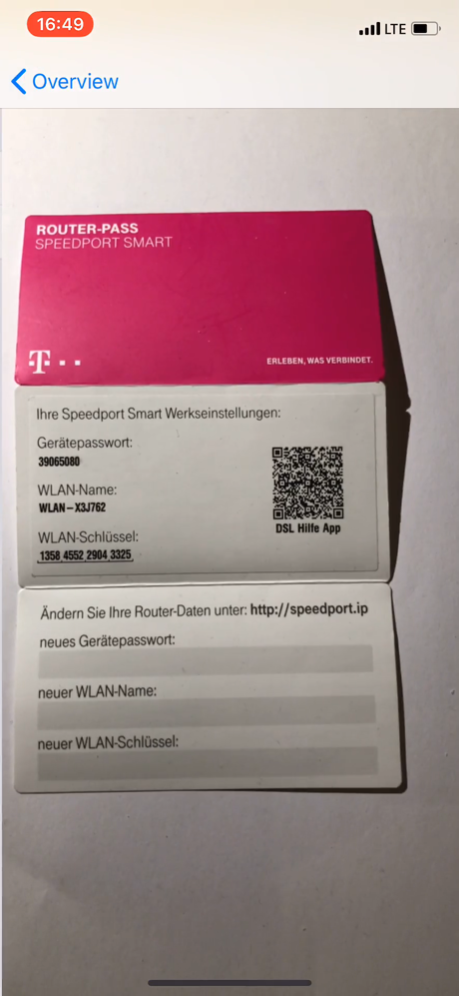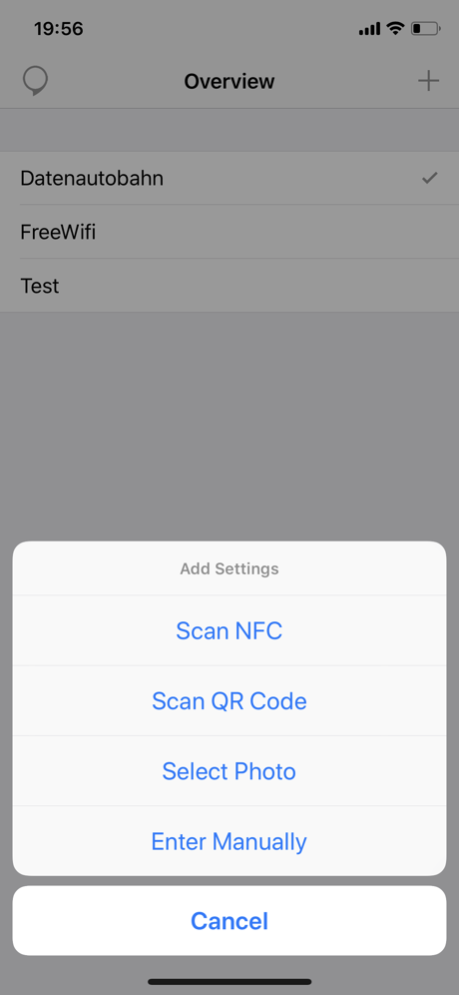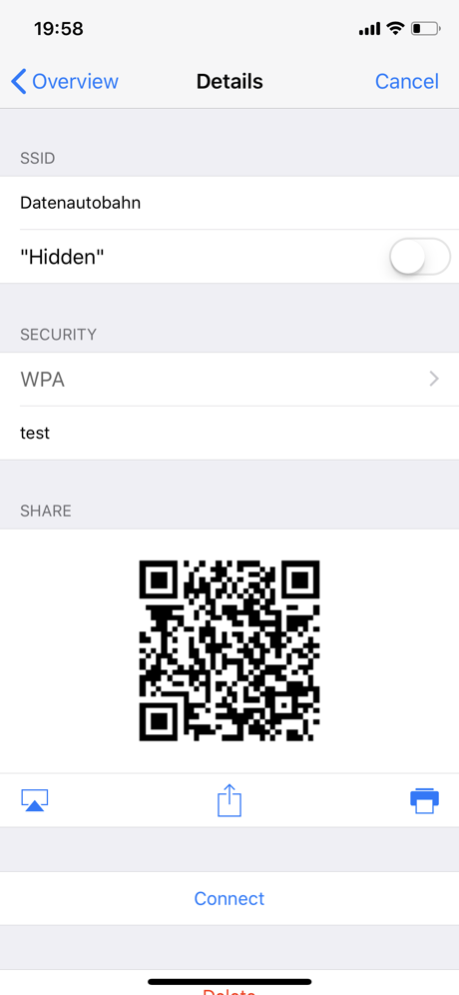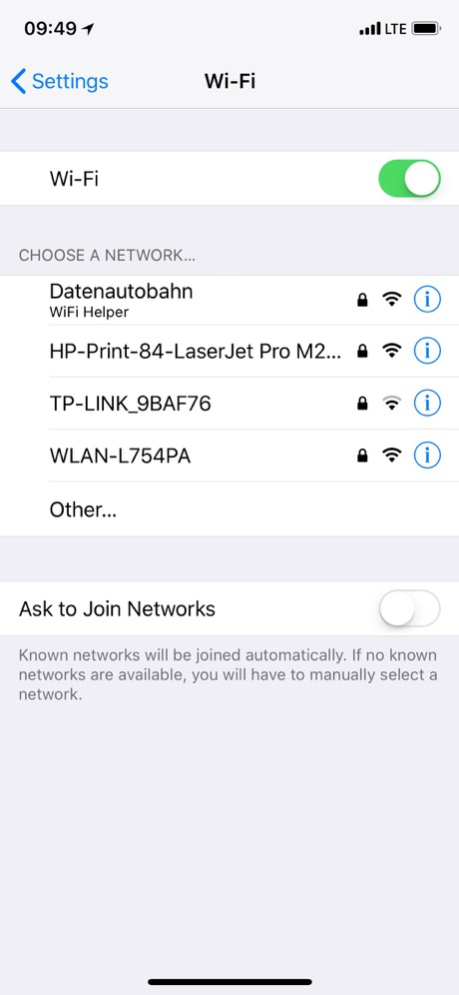WiFi Helper 5.2
Continue to app
Paid Version
Publisher Description
Get WiFi credentials from QR or NFC or DT's Speedport RouterPass and share them by QR via Siri, TodayWidget, AirPlay, iMessage, Watch or Alexa Skill.
With this app you can manage multiple WiFi access data.
You can use a generated QR code to pass on the access data. Show it on your iPhone, or a second screen (even with direct AirPlay) or by sending it as a photo. Importing such a QR code ( "WIFI:" format - also from other apps) is also possible and thus directly integrate the access data into your collection. This is done by live camera or static photo.
Additionally the scanning from your router NFC tags is supported.
The App includes two Siri Extensions:
- "Tell Current WiFi" can be activated from the main view and then Siri can directly answer you, what is the name of the current connected WiFi.
- "WiFi Credentials" can be activated on the detail view of a wifi setting. Siri will bring you to this view, so that you can share the settings.
An iMessage Extension is included, which send the WiFi Data as a message and automatically receives those data from such a message.
The app helps you to set up WiFi access by passing the access data to iOS. To set up a new WiFi from your collection, simply click on the WiFi in the iOS settings or connect it from inside the app - the app will passes the password directly to iOS (to be recognized by the app name under the WiFi SSID).
The Apple Watch companion app lists all WiFi access data from the iPhone app. If the WiFi used by the iPhone is in the list, it will be highlighted in green. After selecting a WiFi SSID, the Apple Watch app displays the QR code with the WiFi settings data, to import them somewhere else.
We also support a companion Alexa Skill. To quickly find and activate the skill, we linked it directly in the App. You can connect the App to the Skill via a connection QR Code shown by an Echo Show or a six digit code read out by Alexa. After connecting the app with the skill, you can transfer WiFi credentials by swiping a switch on the detail view and the skill will present those credentials for you.
For customers of Deutsche Telekom, they offer for theier router models:
- Speedport w724v Type C
- Speedport w922v
- Speedport w925v
- Speedport Entry 2
- Speedport NEO
- Speedport Hybrid
- Speedport Smart
- Speedport Smart 2
- Speedport Smart 3
- Speedport Pro
a router passwort, which shows the standard Wi-FI accessdata also in a special QR code. This can be read by the app.
For feedback, questions or problems, please contact wlan@anrufliste.com
Mar 21, 2019
Version 5.2
We added two Siri Extensions:
- "Tell Current WiFi" can be activated from the main view and then Siri can directly answer you, what is the name of the current connected WiFi.
- "WiFi Credentials" can be activated on the detail view of a wifi setting. Siri will bring you to this view, so that you can share the settings.
About WiFi Helper
WiFi Helper is a paid app for iOS published in the System Maintenance list of apps, part of System Utilities.
The company that develops WiFi Helper is Emil Thies. The latest version released by its developer is 5.2.
To install WiFi Helper on your iOS device, just click the green Continue To App button above to start the installation process. The app is listed on our website since 2019-03-21 and was downloaded 28 times. We have already checked if the download link is safe, however for your own protection we recommend that you scan the downloaded app with your antivirus. Your antivirus may detect the WiFi Helper as malware if the download link is broken.
How to install WiFi Helper on your iOS device:
- Click on the Continue To App button on our website. This will redirect you to the App Store.
- Once the WiFi Helper is shown in the iTunes listing of your iOS device, you can start its download and installation. Tap on the GET button to the right of the app to start downloading it.
- If you are not logged-in the iOS appstore app, you'll be prompted for your your Apple ID and/or password.
- After WiFi Helper is downloaded, you'll see an INSTALL button to the right. Tap on it to start the actual installation of the iOS app.
- Once installation is finished you can tap on the OPEN button to start it. Its icon will also be added to your device home screen.